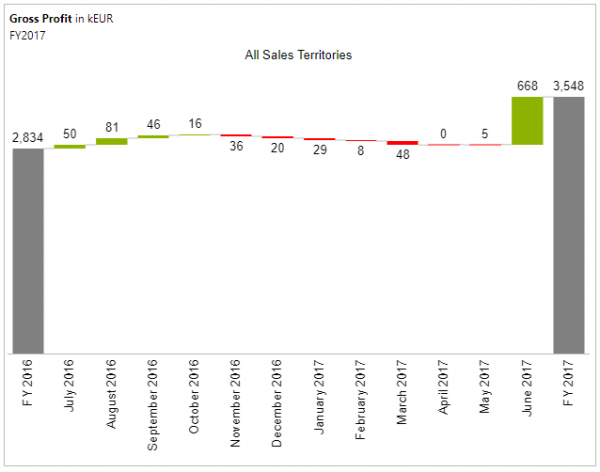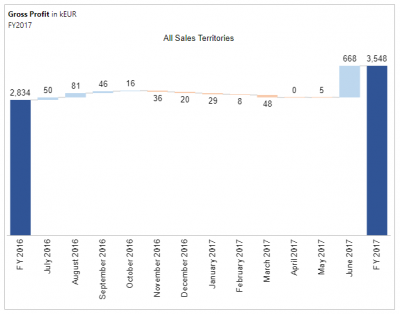| XLCubed is now FluenceXL. The new wiki can be found here: https://help.fluencexl.com/ |
Difference between revisions of "XLCubed Business Rules"
| Line 12: | Line 12: | ||
We can override this formatting by specifying alternate values for the types used in the Waterfall chart, these being: Positive, Negative and Total. | We can override this formatting by specifying alternate values for the types used in the Waterfall chart, these being: Positive, Negative and Total. | ||
| − | [[File:Waterfall NewColours.png| | + | [[File:Waterfall NewColours.png|400px|center|New formatting for Waterfall types]] |
If we refresh the waterfall chart seen above, we see that the new formats for the Positive, Negative and Total types are applied. | If we refresh the waterfall chart seen above, we see that the new formats for the Positive, Negative and Total types are applied. | ||
| − | [[File:WaterfallDefault Newformat.png| | + | [[File:WaterfallDefault Newformat.png|400px|center|Updated formatting for Waterfall chart]] |
[[File:Column Charts.png|600px|center|Column Charts]] | [[File:Column Charts.png|600px|center|Column Charts]] | ||
Revision as of 08:20, 8 July 2021
XLCubed Dynamic Charts formatting can be modified from the XLCubedFormats and XLCubedBusinessRules sheets.
The XLCubedBusinessRules sheet is included in the workbook automatically when (xxxxxxxxxxxxxxxxxxxx) The XLCubedBusinessRules sheet serves to map the predefined business rule types on to the hierarchy members where they are applied to.
It is possible to configure the XLCubedFormats sheet to apply custom formatting to the dynamic charts based on the mappings defined in the XLCubedBusinessRules sheet.
We can see that the default formatting for a Variance Waterfall chart can be seen below.
We can override this formatting by specifying alternate values for the types used in the Waterfall chart, these being: Positive, Negative and Total.
If we refresh the waterfall chart seen above, we see that the new formats for the Positive, Negative and Total types are applied.
The formatting is mapped in the XLCubedBusinessRules sheet as follows:-
which corresponds to the following XLCubedFormats:-
We can see that the Budget dimension is mapped on to the Plan type. The 'Item Name' column is left blank which means that the formatting will apply to all dynamic charts once they have been refreshed.
Mapping of calculated members
The following example is of a Business Scenario chart which uses a calculated member for the Actual member.
The mapping for the calculated member 'my actual' is defined as follows on the XLCubedBusinessRules sheet:-
The formatting can be specified on the XLCubedFormats sheet at the chart level. The 'Item Name' can be set on the chart as follows:-
We can now specify which formatting we want to apply at the chart level in the XLCubedFormats sheet.
For the chart that we have called 'right_chart' we can apply a different format to that which we have called 'left_chart' as can be seen below.