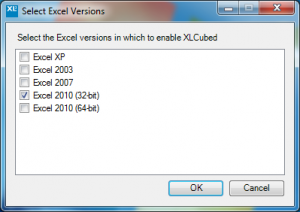| XLCubed is now FluenceXL. The new wiki can be found here: https://help.fluencexl.com/ |
Difference between revisions of "Installation"
| Line 1: | Line 1: | ||
1. Go to your Windows Start button – you should see an entry ‘Enable or Disable XLCubed V6’. | 1. Go to your Windows Start button – you should see an entry ‘Enable or Disable XLCubed V6’. | ||
| − | [[Image:img64.png| | + | [[Image:img64.png|300px|centre]] |
2. Select and the following window should appear from which you can select the version of Excel in which XLCubed is to be enabled. | 2. Select and the following window should appear from which you can select the version of Excel in which XLCubed is to be enabled. | ||
| − | [[Image:img65.png| | + | [[Image:img65.png|300px|centre]] |
3. Start Excel and the XLCubed ribbon should now appear. | 3. Start Excel and the XLCubed ribbon should now appear. | ||