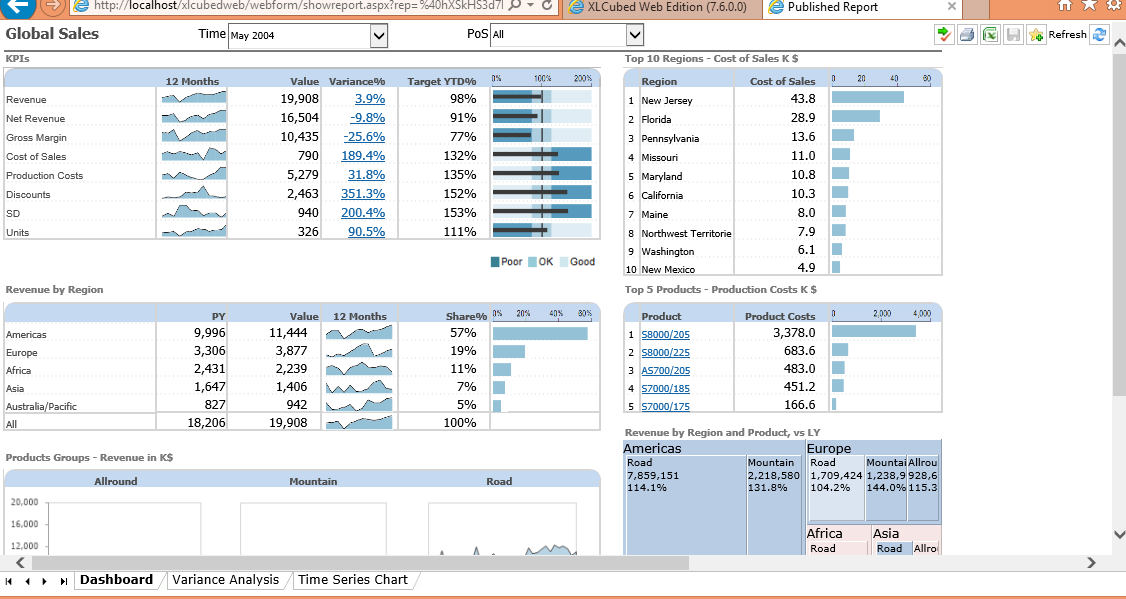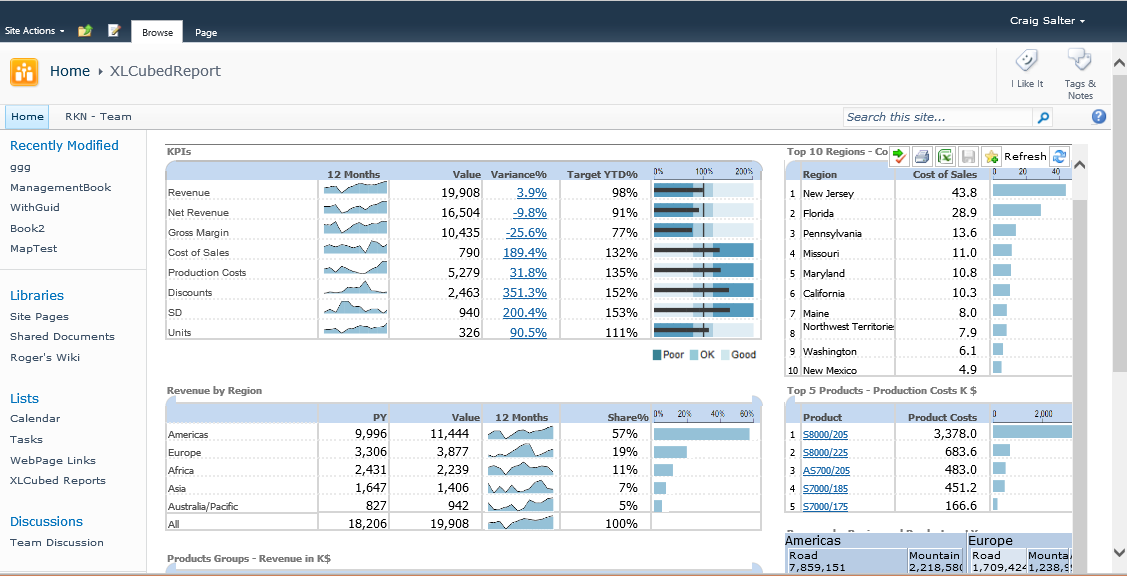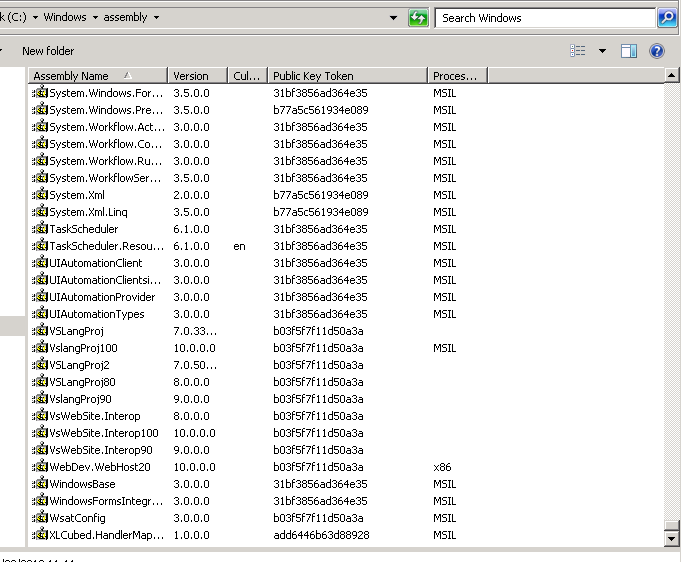| XLCubed is now FluenceXL. The new wiki can be found here: https://help.fluencexl.com/ |
Difference between revisions of "SharePoint Integration"
(Created page with "XLCubed have developed an option for tighter integration with SharePoint, allowing SharePoint to act as a repository for XLCubedWeb reports, so publication and report navigation ...") |
|||
| Line 5: | Line 5: | ||
There are several steps to complete configuration, this requires XLCubedWeb to be already setup and configured. There are 2 ways to display the reports, as standalone pages redirecting the user to XLCubedWeb or by creating a "Container" page so the report is displayed within a standard SharePoint page. | There are several steps to complete configuration, this requires XLCubedWeb to be already setup and configured. There are 2 ways to display the reports, as standalone pages redirecting the user to XLCubedWeb or by creating a "Container" page so the report is displayed within a standard SharePoint page. | ||
| + | |||
| + | [[Image:SharepointOption1.png|frame|Option 1 - Standalone]] | ||
| + | |||
| + | [[Image:SharepointOption2.png|frame|Option 2 - Custom Report page]] | ||
==Custom Handler== | ==Custom Handler== | ||
| Line 12: | Line 16: | ||
[[http://www.xlcubed.com/downloads/xlcubedhandler.zip]] | [[http://www.xlcubed.com/downloads/xlcubedhandler.zip]] | ||
| − | Once installed this needs to be installed in the GAC, the easiest way is to use Windows Explorer to drag the file into the \windows\system32\ | + | Once installed this needs to be installed in the GAC, the easiest way is to use Windows Explorer to drag the file into the \windows\system32\Assembly folder. |
| − | [[Image:SharePointAssembly]] | + | [[Image:SharePointAssembly.png]] |
==Set icon file type== | ==Set icon file type== | ||
Revision as of 10:20, 19 September 2013
XLCubed have developed an option for tighter integration with SharePoint, allowing SharePoint to act as a repository for XLCubedWeb reports, so publication and report navigation is contained within SharePoint - this feature is currently in Beta.
Contents
[hide]Installing
There are several steps to complete configuration, this requires XLCubedWeb to be already setup and configured. There are 2 ways to display the reports, as standalone pages redirecting the user to XLCubedWeb or by creating a "Container" page so the report is displayed within a standard SharePoint page.
Custom Handler
The first stage is to install the custom handler for XLCubed Reports. You need to download and extract following file:
[[1]]
Once installed this needs to be installed in the GAC, the easiest way is to use Windows Explorer to drag the file into the \windows\system32\Assembly folder.
Set icon file type
Report Page (Optional)
WebPart installation
Follow the standard SharePoint guider, but use the following file for the updated webpart:
[[2]]