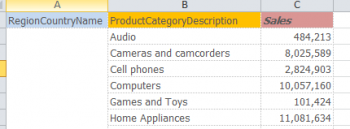| XLCubed is now FluenceXL. The new wiki can be found here: https://help.fluencexl.com/ |
Difference between revisions of "Formatting Tables"
(Created page with " In v7 you can format the column title and columns separately. Depending on where you click in the table report you are given the option to Format Column Title or Format Column....") |
|||
| (7 intermediate revisions by one other user not shown) | |||
| Line 1: | Line 1: | ||
| − | + | In v7 you format table column titles and columns separately. Depending on where you click in the table report you are given the option to Format Column Title or Format Column. | |
| − | In v7 you | ||
This is a simple tabular report that we wish to format. Right-clicking on the column title, ProductCategoryDescription, gives us the option to Format Column Title. | This is a simple tabular report that we wish to format. Right-clicking on the column title, ProductCategoryDescription, gives us the option to Format Column Title. | ||
| Line 8: | Line 7: | ||
We are presented with the standard Excel Format Cells window from which we can choose any of the usual settings to change. | We are presented with the standard Excel Format Cells window from which we can choose any of the usual settings to change. | ||
| − | [[Image: | + | [[Image:FG2.png|350px|centre]] |
The report has now been formatted as below: | The report has now been formatted as below: | ||
| Line 14: | Line 13: | ||
[[Image:T3.png|350px|centre]] | [[Image:T3.png|350px|centre]] | ||
| − | The format sheet shows that column title ProductCategoryDescription will | + | The format sheet shows that column title ProductCategoryDescription will have a yellow background and column title Sales will be in bold italics with a pink background. The data Sales column will be formatted without decimals. |
[[Image:T4.png|350px|centre]] | [[Image:T4.png|350px|centre]] | ||
| + | |||
| + | ==See Also== | ||
| + | |||
| + | *[[Tables]] | ||
| + | |||
| + | [[Category:Tabular Reporting]] | ||
Latest revision as of 09:49, 3 May 2012
In v7 you format table column titles and columns separately. Depending on where you click in the table report you are given the option to Format Column Title or Format Column. This is a simple tabular report that we wish to format. Right-clicking on the column title, ProductCategoryDescription, gives us the option to Format Column Title.
We are presented with the standard Excel Format Cells window from which we can choose any of the usual settings to change.
The report has now been formatted as below:
The format sheet shows that column title ProductCategoryDescription will have a yellow background and column title Sales will be in bold italics with a pink background. The data Sales column will be formatted without decimals.