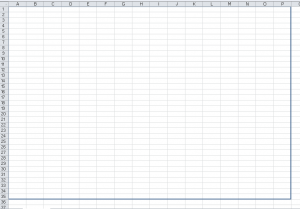| XLCubed is now FluenceXL. The new wiki can be found here: https://help.fluencexl.com/ |
Difference between revisions of "Design Frame"
| Line 5: | Line 5: | ||
The frame can be enabled, disabled or changed to a different size by selecting the options available under XLCubed -> Extras -> Show Design Frame. | The frame can be enabled, disabled or changed to a different size by selecting the options available under XLCubed -> Extras -> Show Design Frame. | ||
| − | + | Please note: as the report will be auto sized on most mobile devices it's recommended practise to add some white text to the last row within the frame to ensure the report resizes to the correct aspect ratio | |
| − | |||
| − | |||
Revision as of 13:11, 24 June 2013
Version 7.5 introduced the ability to add a "Design Frame" to a worksheet to aid the layout of a report for iPad, Android or other mobile devices.
The frame can be enabled, disabled or changed to a different size by selecting the options available under XLCubed -> Extras -> Show Design Frame.
Please note: as the report will be auto sized on most mobile devices it's recommended practise to add some white text to the last row within the frame to ensure the report resizes to the correct aspect ratio