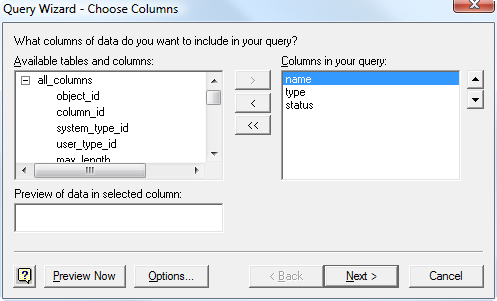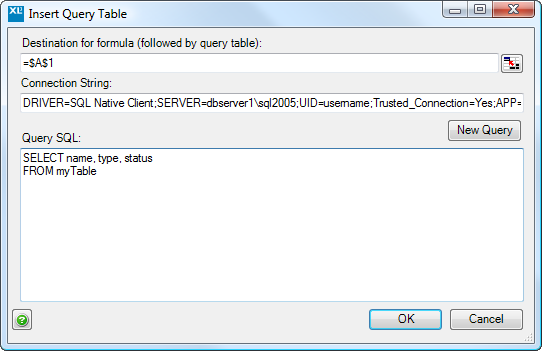| XLCubed is now FluenceXL. The new wiki can be found here: https://help.fluencexl.com/ |
Query Tables/Version 6.1
Revision as of 11:07, 4 October 2010 by Antonio.remedios (talk | contribs) (Created page with 'Query Tables allow you to bring relational data into the Excel environment, while keeping a dynamic link to the data source. This means that when your data changes, your spreadsh…')
Query Tables allow you to bring relational data into the Excel environment, while keeping a dynamic link to the data source. This means that when your data changes, your spreadsheets can be easily kept up to date.
Insert a Query Table
To insert a Query Table:
- Select the XLCubed > Insert Formula > Query Table... ribbon or menu item:
- Select an existing data source, or define a new one by clicking <New Data Source>
- Use the Query Wizard to construct the SQL query:
- Select the destination for the Query Table, and confirm the connection string and SQL, then click OK:
- The Query Table formulae will be inserted in the row that you selected, and the Query Table itself in the row below: