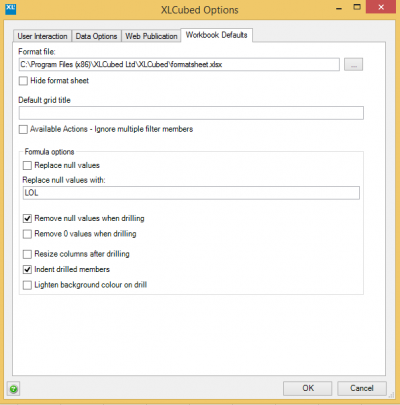| XLCubed is now FluenceXL. The new wiki can be found here: https://help.fluencexl.com/ |
XLCubed Options/Version 8.0
(Redirected from XLCubed Options v8)
Contents
[hide]XLCubed Options
These are the XLCubed installation level defaults which are applied to any new workbooks opened during the Excel session.
User Interaction
- Language: selects XLCubed's interface language
- Case sensitivity: selects whether searches should be case sensitive, case insensitive, or should use the cube default
- Show right-click menu option at top(restart Excel to apply: the XLCubed right click menu option is by default at the bottom
- Use task pane for new grids: automatically opens Task Pane when new grid is created
- Automatically apply changes in Task Pane: changes are made instantaneously
- Automatically select Children of first member: the children of the first member are applied as a member selection when a hierarchy is selected (e.g. for a Slicer)
- Don't show Small Multiples warning: controls whether XLCubed warns when it restricts the number of charts it shows in a Small Multiple chart
- Display Conversion Options: shows the Convert from V5 options in the XLCubed ribbon
- Use default credentials for web proxy: apply Windows' standard proxy settings when connecting to web services
- Unicode Compatibility (Excel 2003): this is required for Unicode support in Excel 2003 and earlier. Note should it only be set in Excel 2003 / XP if Unicode member names exist
- Use enhanced worksheet objects: recommended setting for Slicers, etc.
- Disable draggable grid labels: force all dimension labels on Grids to be hidden
Data Options
- Sort hierarchies alphabetically: rather than the cube-defined order
- Sort measures alphabetically: rather than the cube-defined order
- Show dimensions in folders: display folders shown at a level above the dimension rather than beneath the dimension
- Show measures groups: where applicable, show Measures in their Measure Groups as defined in the cube
- Default at level view in member tree: sets the default view of hierarchies to be level based, rather than member based
- Default at level view in measure tree: sets the default view of the measures hierarchy to be level based, rather than member based
- Show named sets in hierarchy editor: adds named sets defined in the cube or in the workbook in the hierarchy editor alongside normal members
- Show slicers in hierarchy editor:
- Use single members on filters: implements 'select and replace' on hierarchies in the filter area of grids (selecting a member replaces any existing selected member)
- Display Dimension Name with Hierarchy Name: prefixes the hierarchy name with the dimension name
- Disable Tabular columns in Designer: sets whether XLCubed automatically attempts to disable unrelated columns for the tabular report designer
- Limit number of members returned in tree to: limits to specified value in user interface. See Expanding Large Hierarchies for details
- Formulae move With Members to Where clause: controls the MDX generated for formula reports
- Formulae maximum Tuple count: controls the MDX generated for formula reports
- Limit for quick search: limits the number of members to search for to the value specified in the user interface
- Query cancel timeout: time before long queries are cancelled (in seconds)
Web Publication
- Default Web Address: the default web address for publishing
- Maximum number of columns allowed: the maximum number of columns allowed per page
- Maximum number of rows allowed: the maximum number of rows allowed per page
- Web service send timeout (minutes): the send timeout for the publication web service
- Log Publication Process: in the event of a problem, logs additional detail
- Web server history: List of recent Web servers that have been connected to
Workbook Defaults
Controls the defaults for new workbooks.
- Format File: the default FormatSheet location
- Hide format sheet: sets whether the format worksheet is hidden when created in new workbooks
- Default grid title: the default title of the grid
- Available Actions - Ignore multiple filter members: if multiple members are selected on filters, these are ignored when determining which Actions to display
- Replace null values: replaces null values with the contents of the Replace null values with text field
- Remove nulls when drilling: if there are any null rows/columns when drilling down on a member, they will be removed so that there are no fully empty rows/columns in the report.
- Remove 0 values when drilling: if there are any rows/columns when drilling down on a member that only contain zeros, they will be removed so that there are no zero rows/columns in the report.
- Resize Columns after drilling: this allows a column to resize itself when drilled
- Indent drilled members: when the user drills down on a member, they will be displayed indented
- Lighten background colour on drill: when the user drills on a member a slightly lighter version of its background colour will be used for the new members