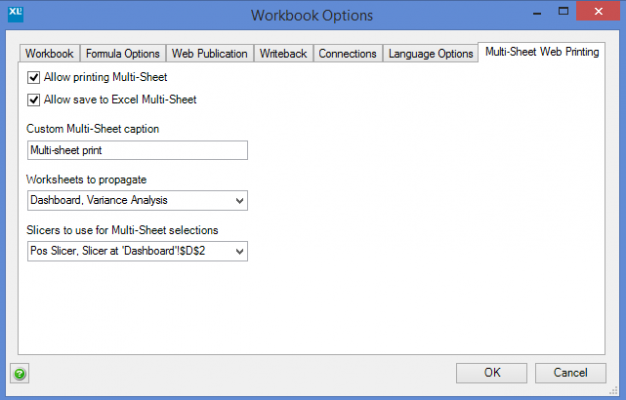| XLCubed is now FluenceXL. The new wiki can be found here: https://help.fluencexl.com/ |
Difference between revisions of "Multi-sheet Web Printing"
m (→Multi-Sheet Printing a Web Report) |
|||
| (7 intermediate revisions by 4 users not shown) | |||
| Line 1: | Line 1: | ||
| − | + | From [[Version 8]], web reports can be configured to enable multi-selection printing or save to Excel. This allows you to generate a single PDF or static Excel workbook containing one page per slicer combination as configured within the report. | |
| − | + | This is useful, for example, to print the same report for different months or regions. The report below is driven by the month selection made in the combobox slicer. Upon printing, both April and May months are selected, so a page is created and populated with the correct data for each. | |
| − | + | [[File: MultiSheetPrinting.PNG|900px|centre]] | |
| − | + | ==Enabling Multi-Sheet Printing== | |
| − | |||
| + | Multi-sheeting must first be enabled within [[Workbook Options]]. | ||
| − | + | <gallery heights=400px widths=700px mode="nolines" class="center"> | |
| + | File: msp3.png|Version 8 | ||
| + | File: WebParametersv9.PNG|Version 9.1 | ||
| + | </gallery> | ||
| − | |||
| − | + | Toggle the check boxes to enable/disbale multi sheet printing (allows creation of a multi-sheet pdf) and/or save to Excel multi sheet which saves a static version of the workbook. | |
| + | The custom multi sheet caption allows a custom title for the print dialog which will be shown in the published Web report. If this is not set, the additional print option is called 'multi-sheet print' (see below). | ||
| − | + | Specify the worksheet(s) to be propagated and the slicers which will be used for making print selections. | |
| − | |||
| − | |||
| + | [[image:msp4.png|350px|centre]] | ||
| + | After enabling multi-sheet printing, [[Web Publishing|publish]] the workbook as normal. | ||
| − | [[image: | + | ==Multi-Sheet Printing a Web Report== |
| + | |||
| + | Open the report in XLCubed Web and select the print icon. Select "Multi-sheet print" (or the custom caption as defined in Workbook Options). | ||
| + | |||
| + | You will then be able to see the available slicers from which you can make the relevant selections. | ||
| + | |||
| + | [[image:msp5.png|450px|centre]] | ||
| + | |||
| + | |||
| + | A PDF file will be created with one page for each slicer combination. Save to Excel creates a workbook in the same way. | ||
| + | |||
| + | '''Select All Members''' | ||
| + | |||
| + | It is possible to select all members of a slicer if using a dropdown slicer to drive the multi-sheet printing. | ||
| + | This allows a pdf page to be generated for every member of a hierarchy or a selection easily. | ||
| − | + | This is enabled in the Multi-Sheet properties of the Workbook options. | |
| + | [[File:Multi-sheet printing select all.png|center|Multi-sheet printing properties]] | ||
| + | This will make the option to check all appear when multi-sheet printing from the web. | ||
| − | [[ | + | [[File:Multi-sheet printing check all.png|center|Multi-sheet printing check all]] |
| + | ==See Also== | ||
| + | *[[PowerPoint export]] | ||
| − | + | [[Category:Web Edition]] | |
Latest revision as of 15:33, 22 April 2021
From Version 8, web reports can be configured to enable multi-selection printing or save to Excel. This allows you to generate a single PDF or static Excel workbook containing one page per slicer combination as configured within the report.
This is useful, for example, to print the same report for different months or regions. The report below is driven by the month selection made in the combobox slicer. Upon printing, both April and May months are selected, so a page is created and populated with the correct data for each.
Enabling Multi-Sheet Printing
Multi-sheeting must first be enabled within Workbook Options.
Toggle the check boxes to enable/disbale multi sheet printing (allows creation of a multi-sheet pdf) and/or save to Excel multi sheet which saves a static version of the workbook.
The custom multi sheet caption allows a custom title for the print dialog which will be shown in the published Web report. If this is not set, the additional print option is called 'multi-sheet print' (see below).
Specify the worksheet(s) to be propagated and the slicers which will be used for making print selections.
After enabling multi-sheet printing, publish the workbook as normal.
Multi-Sheet Printing a Web Report
Open the report in XLCubed Web and select the print icon. Select "Multi-sheet print" (or the custom caption as defined in Workbook Options).
You will then be able to see the available slicers from which you can make the relevant selections.
A PDF file will be created with one page for each slicer combination. Save to Excel creates a workbook in the same way.
Select All Members
It is possible to select all members of a slicer if using a dropdown slicer to drive the multi-sheet printing.
This allows a pdf page to be generated for every member of a hierarchy or a selection easily.
This is enabled in the Multi-Sheet properties of the Workbook options.
This will make the option to check all appear when multi-sheet printing from the web.