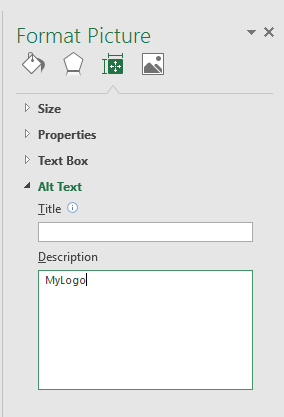| XLCubed is now FluenceXL. The new wiki can be found here: https://help.fluencexl.com/ |
Difference between revisions of "XL3DynamicPicture"
(→Example) |
|||
| (14 intermediate revisions by 4 users not shown) | |||
| Line 1: | Line 1: | ||
Updates a Picture or Pictures to an image on the internet. | Updates a Picture or Pictures to an image on the internet. | ||
| + | |||
| + | This allows you to display an Picture based on a parameter in Excel. For example if a report is driven by a Store parameter, you could use this to display a picture of the store. | ||
| + | |||
| + | This function is primarily for use in reports published to the web where images update automatically. In Excel you can force a refresh of the images by using the XLCubed -> Extra -> Refresh Dynamic Pictures menu option (please note this will only retrieve a new picture in Excel if the formula has run in the current session and had a different URL to the last run) | ||
==Syntax== | ==Syntax== | ||
| − | {{Code|XL3DynamicPicture( PictureName, Url )}} | + | {{Code|XL3DynamicPicture( PictureName, Url [, Resize] )}} |
==Parameters== | ==Parameters== | ||
| Line 11: | Line 15: | ||
|- | |- | ||
| {{Code|PictureName}} | | {{Code|PictureName}} | ||
| − | | | + | | {{Menu|Alt Text|Alternative text}} (or the {{Menu|Alt Text|Description}} in Excel 2010 and higher) of the Picture to update. If several Pictures have the same name they will all be updated. |
|- | |- | ||
| − | | {{Code|Url }} | + | | {{Code|Url}} |
| Web address of the image to use, in the form {{Code|http://www.example.com/logo.jpg}}. | | Web address of the image to use, in the form {{Code|http://www.example.com/logo.jpg}}. | ||
| + | |- | ||
| + | | {{Code|Resize}} | ||
| + | | New in [[Version 8]]. Resize the picture to its natural size so that it is not stretched. Default is false. | ||
|} | |} | ||
| + | ==Example== | ||
| + | You can setup a named image by inserting a picture using the standard Excel menu option. | ||
| + | |||
| + | Next set the Picture name by right-clicking it, and selecting properties. The name goes in the {{Menu|Alt Text|Alternative text}} box, or in the {{Menu|Alt Text|Description}} box in Excel 2010 and higher. | ||
| + | |||
| + | [[Image:DynamicPicture_SetName.png|450px|centre]] | ||
| + | |||
| + | Excel 2010 | ||
| + | [[Image:DynPicPropsExcel2016.png|centre]] | ||
| + | |||
| + | Finally set up a formula, e.g. | ||
| + | <pre> | ||
| + | =XL3DynamicPicture("MyLogo"; "http://www.example.com/logo.jpg") | ||
| + | </pre> | ||
| + | Here the Url paramater is fixed, but it could be set to reference another cell or concatenated text. | ||
| + | |||
| + | ==Scheduling/PDF== | ||
| + | |||
| + | For dynamic pictures in reports that are going to be scheduled or downloaded as PDFs/Workbooks, the URL will need to be for a server that is accessible from the XLCubedWeb server and doesn't required any authentication. So an internet site URL is fine if the server has internet access, or a local server would be OK if that was setup to allow Anonymous access. | ||
==See Also== | ==See Also== | ||
* [[Formula Reference]] | * [[Formula Reference]] | ||
| + | |||
| + | |||
| + | |||
[[Category:Formulae]] | [[Category:Formulae]] | ||
[[Category:Report Management Formulae]] | [[Category:Report Management Formulae]] | ||
[[Category:Report Management]] | [[Category:Report Management]] | ||
Latest revision as of 10:06, 7 April 2017
Updates a Picture or Pictures to an image on the internet.
This allows you to display an Picture based on a parameter in Excel. For example if a report is driven by a Store parameter, you could use this to display a picture of the store.
This function is primarily for use in reports published to the web where images update automatically. In Excel you can force a refresh of the images by using the XLCubed -> Extra -> Refresh Dynamic Pictures menu option (please note this will only retrieve a new picture in Excel if the formula has run in the current session and had a different URL to the last run)
Contents
[hide]Syntax
XL3DynamicPicture( PictureName, Url [, Resize] )
Parameters
| Parameter | Description |
|---|---|
| PictureName | Alt Text > Alternative text (or the Alt Text > Description in Excel 2010 and higher) of the Picture to update. If several Pictures have the same name they will all be updated. |
| Url | Web address of the image to use, in the form http://www.example.com/logo.jpg. |
| Resize | New in Version 8. Resize the picture to its natural size so that it is not stretched. Default is false. |
Example
You can setup a named image by inserting a picture using the standard Excel menu option.
Next set the Picture name by right-clicking it, and selecting properties. The name goes in the Alt Text > Alternative text box, or in the Alt Text > Description box in Excel 2010 and higher.
Excel 2010
Finally set up a formula, e.g.
=XL3DynamicPicture("MyLogo"; "http://www.example.com/logo.jpg")
Here the Url paramater is fixed, but it could be set to reference another cell or concatenated text.
Scheduling/PDF
For dynamic pictures in reports that are going to be scheduled or downloaded as PDFs/Workbooks, the URL will need to be for a server that is accessible from the XLCubedWeb server and doesn't required any authentication. So an internet site URL is fine if the server has internet access, or a local server would be OK if that was setup to allow Anonymous access.