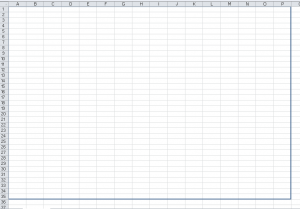| XLCubed is now FluenceXL. The new wiki can be found here: https://help.fluencexl.com/ |
Difference between revisions of "Design Frame"
| (One intermediate revision by one other user not shown) | |||
| Line 1: | Line 1: | ||
[[Version 7.5]] introduced the ability to add a "Design Frame" to a worksheet to aid the layout of a report for iPad, Android or other mobile devices. | [[Version 7.5]] introduced the ability to add a "Design Frame" to a worksheet to aid the layout of a report for iPad, Android or other mobile devices. | ||
| + | |||
| + | This feature is only available in Excel 2007 and above. | ||
[[Image:FrameExample.png|thumb|300px|Sample frame for Landscape iPad]] | [[Image:FrameExample.png|thumb|300px|Sample frame for Landscape iPad]] | ||
| Line 10: | Line 12: | ||
== See Also == | == See Also == | ||
| − | * iPad/iPhone app | + | * [[iPad/iPhone app]] |
[[Category: Mobile]] | [[Category: Mobile]] | ||
Latest revision as of 09:44, 15 December 2015
Version 7.5 introduced the ability to add a "Design Frame" to a worksheet to aid the layout of a report for iPad, Android or other mobile devices.
This feature is only available in Excel 2007 and above.
The frame can be enabled, disabled or changed to a different size by selecting the options available under XLCubed -> Extras -> Show Design Frame.
The frame doesn't need to be hidden before web publication as it will be ignored by XLCubedWeb
Please note: as the report will be auto sized on most mobile devices it's recommended practise to add some white text to the last row within the frame to ensure the report resizes to the correct aspect ratio