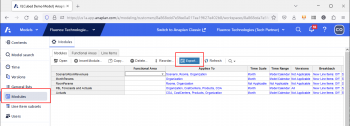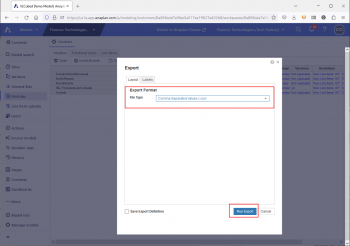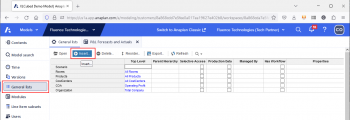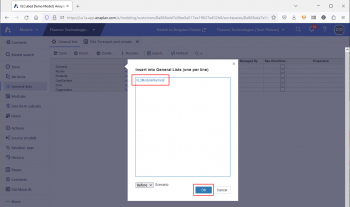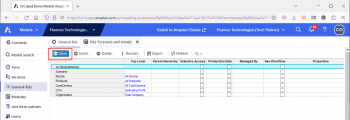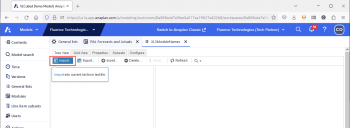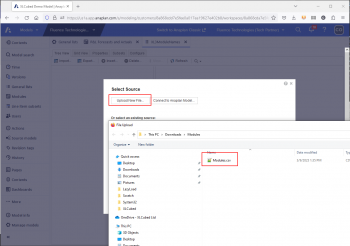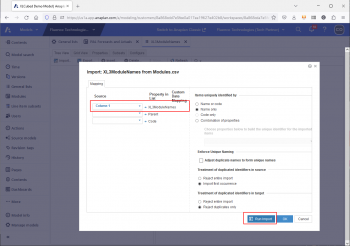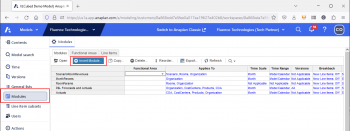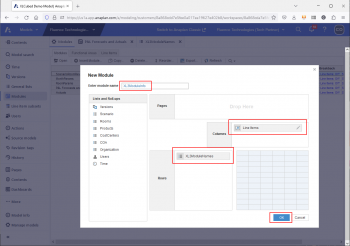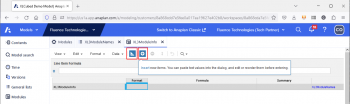| XLCubed is now FluenceXL. The new wiki can be found here: https://help.fluencexl.com/ |
Difference between revisions of "Anaplan Metadata"
| Line 17: | Line 17: | ||
## Open the newly created Module and switch to Blueprint view. Then Press the + button to add Line Items [[Image:AnaplanMetadata11.png|350px|centre]] | ## Open the newly created Module and switch to Blueprint view. Then Press the + button to add Line Items [[Image:AnaplanMetadata11.png|350px|centre]] | ||
##Add the following list of Line Items | ##Add the following list of Line Items | ||
| − | + | ### {{code|Functional Area}} | |
| − | + | ### {{code|Applies To}} | |
| − | + | ### {{code|Time Scale}} | |
| − | + | ### {{code|Time Range}} | |
| − | + | ### {{code|Versions}} | |
| − | + | ### {{code|Referenced By}} | |
| − | + | ### {{code|Line Items}} | |
| − | |||
Revision as of 17:29, 9 March 2023
You can make your Anaplan model easier to browse in XLCubed by adding a module containing some extra data about the model. There are a few steps to do this, but they should be simple to follow.
- Export the Module info
- In the Modules screen click the export button
- Ensure the export type is set to csv and click "Run Export"
- Create the module list
- In the General lists screen click Insert
- Add a module called XL3ModuleNames
- Pick the new module and Open it to add data
- Press the Import button
- Pick the Modules.csv file you exported in stage 1
- Set the source column to Column 1 and click Run Import
- You will see a screen saying the Import has completed
- Create a new Module for the data
- Return to the Modules screen and click "Insert Module"
- Create a new module called XL3ModuleInfo. You should remove any Time dimension and add the XL3ModuleNames item created earlier
- Open the newly created Module and switch to Blueprint view. Then Press the + button to add Line Items
- Add the following list of Line Items
- Functional Area
- Applies To
- Time Scale
- Time Range
- Versions
- Referenced By
- Line Items