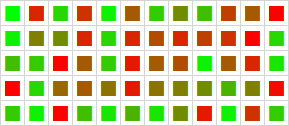| XLCubed is now FluenceXL. The new wiki can be found here: https://help.fluencexl.com/ |
XL3SparkHeatMap
Revision as of 11:00, 8 August 2014 by Antonio.remedios (talk | contribs)
Creates a set of coloured icons suitable for use as a heatmap.
Double-clicking the chart, or selecting the XLCubed > Format In-Cell Chart... right-click menu item allow the editing of the chart format using the SparkHeatMap Chart Designer.
Contents
[hide]Syntax
XL3SparkHeatMap( Data, Output, InRows, Icon, HighColour, LowColour, [ColourSteps], [MidColour], [Minimum], [Maximum], [Label] )
Parameters
| Parameter | Description | ||||
|---|---|---|---|---|---|
| Data | The data to chart. This can be a range or a formula | ||||
| Output | The target range in which to render the chart(s) | ||||
| InRows | Specifies whether the input data are in rows or columns:
| ||||
| Icon | The icon to use. The possible icons are listed below | ||||
| HighColour | The colour to use for the maximum value | ||||
| LowColour | The colour to use for the minimum value | ||||
| ColourSteps | The number of different colour bands | ||||
| MidColour | The colour to use as the mid-range colour, or -1 or an empty parameter for none | ||||
| Minimum | A value to use as the minimum. The value is taken from the data if no value is specified | ||||
| Maximum | A value to use as the maximum. The value is taken from the data if no value is specified | ||||
| Label | Specifies the text to use in the formula cell |
Icon Sets
The following icon types are available for use with In-Cell Charts.
| Triangle | |
| Rhomb | |
| Circle | |
| Circle20 | |
| Circle40 | |
| Circle60 | |
| Circle80 | |
| Circle100 | |
| ArrowUp | |
| ArrowDown | |
| Square20 | |
| Square40 | |
| Square60 | |
| Square80 | |
| Square100 | |
| Checkmark | |
| X | |
| Asterisks |