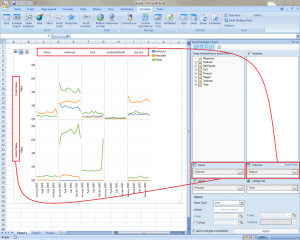| XLCubed is now FluenceXL. The new wiki can be found here: https://help.fluencexl.com/ |
Difference between revisions of "Category:Small Multiple Charts"
(→Hierarchy positioning) |
|||
| Line 22: | Line 22: | ||
The "Rows" and "Columns" boxes define how the charts are repeated, best shown by an example | The "Rows" and "Columns" boxes define how the charts are repeated, best shown by an example | ||
| − | [[SmallMultiplesAxes.png]] | + | [[File:SmallMultiplesAxes.png|thumb|none|Listbox]] |
| − | |||
==Trends== | ==Trends== | ||
Revision as of 12:29, 11 March 2011
Contents
[hide]Introduction
Small multiple charts is a term popularised by Edward Tufte. They allow comparing data series as they are repeated for different members.
In XLCubed they are useful for visualising large amounts of data, as hundreds of data points can be plotted and compared easily.
This allows users to find trends and outliers in the data more easily than by trying to study a large table of data.
UI
To create a small multiple click the menu item on the ribbon/toolbar. A blank chart and the small multiple task pane appear.
The task pane is the designer for you chart, and supports drag drop and the familiar XLCubed Member selector.
Hierarchy positioning
On the small multiple pane there are 4 boxes you can drop hierarchies in.
Two are familiar from normal Excel charts. The "Categories" box defines the members that appear on the X-Axis, and the "Series" box defines the members that will display as a separate series.
The "Rows" and "Columns" boxes define how the charts are repeated, best shown by an example
Trends
Pages in category ‘Small Multiple Charts’
The following 13 pages are in this category, out of 13 total.